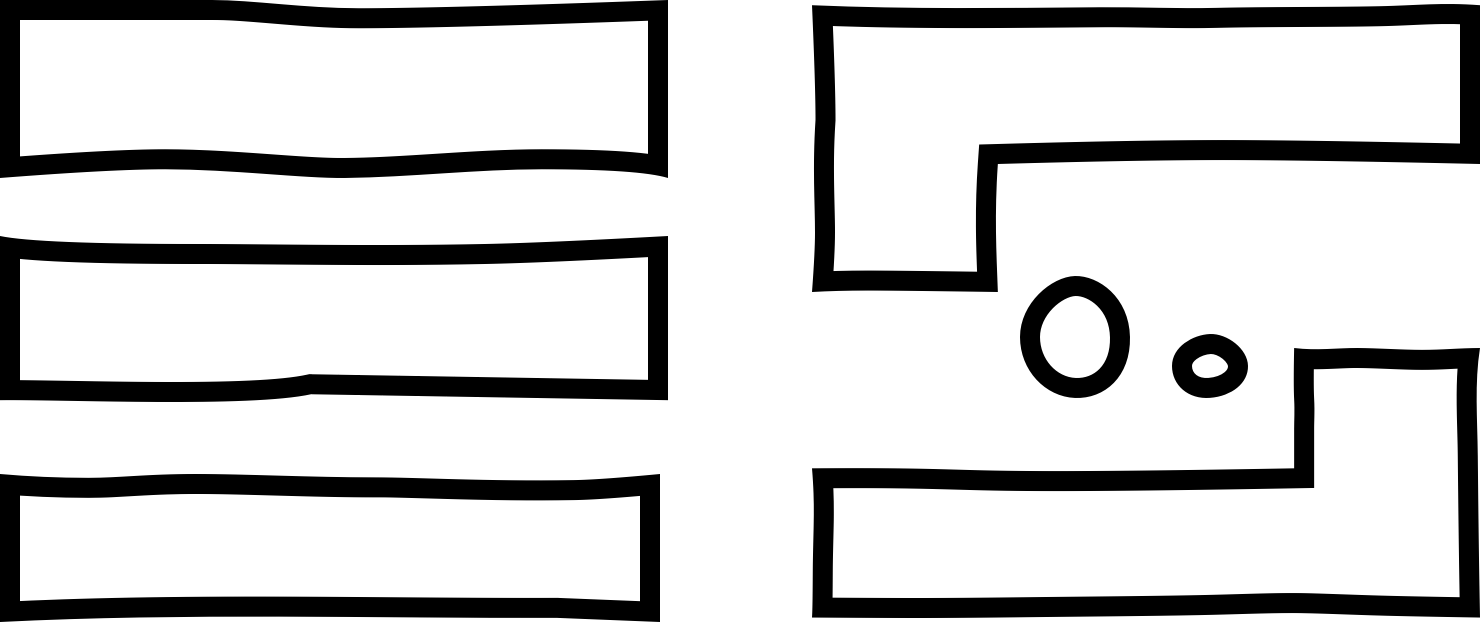Compatibility
The plugins are NOT compatible with Pro Tools and any other DAWs that do not support VST3/AU formats.
Where to get the license key?
After purchasing, the license key will be waiting for you in your inbox. It usually takes up to 10 minutes to be delivered. If you can't find the key in the inbox, please, feel free to get in touch with us. Also, don't forget to check out the SPAM folder, just in case.
How to download our instruments?
1. Download the Pulse App ----> https://pulse.audio
2. Open the Pulse app and click on the 'Add a Product' button on the top of the window. Paste your license key and click 'download' to acquire the instrument.
3. After downloading, move the files to your favourite location on your computer (SSD would be the best choice)
How to install our instruments?
1. Paste the license key in your Pulse App (https://pulsedownloader.com/)
2. Choose a folder on your computer and download all files
3. There should be an automatic installation
4. After that open your main DAW (please, keep in mind that the plugins are NOT compatible with Reason, Pro Tools and any other DAWs that do not support VST3/AU formats)
5. Insert plugin on a midi track
6. Click on the 'Choose Sample Folder' button
7. Choose the folder you've just downloaded via Pulse. There should be files with .ch1 and .ch2 extensions. These are your new samples (there won't be any .wav or etc files)
8. If you bought the bundle, after the downloading, only one plugin will be installed automatically. The second has to be installed manually. You will need to look for it in the downloaded folder. There will be .pkg (for macOS) or .exe (for Windows) files
9. That's it
How to update our instruments?
How to update TAYNA, WremenaOne and WremenaTwo for customers who purchased it as a separated plugin:
1. Please, manually delete the following files on your computer:
on WINDOWS
- Tayna or WremenaOne or WremenaTwo folder (located in C:\Program Files\Common Files\VST3\)
- Tayna or WremenaOne or WremenaTwo folder (located in C:\Users\{your Windows name}\AppData (this folder may be hidden by default) \Roaming\Elementary Sounds/(Tayna or WremenaOne or WremenaTwo folder))
(please, delete the entire folder)
2. Make sure you’re running the latest version of the Pulse app. You can download it here.
3. Open the Pulse app and log into your account.
4. You will see the UPDATE sign on the Tayna's, WremenaOne's, WremenaTwo's icon. Please, press on the UPDATE sign and the installation will start automatically.
5. After the installation process is finished, please, open your DAW, load the plugin and when the Choose Sample Folder window pops up - just select the folder that you have just downloaded from the Pulse app.
6. Enjoy the updated version!
How to update TAYNA, WremenaOne and WremenaTwo for customers who purchased it inside a bundle:
1. Please make sure you followed
first and
second steps that are indicated in
the instruction above
(for customers who purchased Tayna, WremenaOne, WremenaTwo
as a separated plugin)
2. Go to the Pulse app and press on the icon of the bundle with Tayna,
WremenaOne, WremenaTwo
that you have. The bundle's page will open and in the
'Versions' section of the page you will see the
'Version 1.2.0' update with the description and the
'install' button on the right from it.
Please press the 'install' button.
3. After pressing the 'install' button, the Pulse app will ask you to
select a folder on your computer where all the files are going to be downloaded to. As soon as the downloading of the files is completed, the installation of the update will begin automatically, but you need to
turn this installation off.
4. Then, please go to the folder on your computer with all the files downloaded from the Pulse app (the one that you selected in the third step),
find the Tayna, WremenaOne, WremenaTwo 1.1.0 or 1.2.0 file
in that folder and manually install it.
5. Also enjoy the updated version!